Deploy Django REST APIs on Ubuntu Server with uWSGI
You have built yourself REST APIs with Django or you are trying to deploy them on an Ubuntu server. This article will be a walkthrough of the simplest approach.
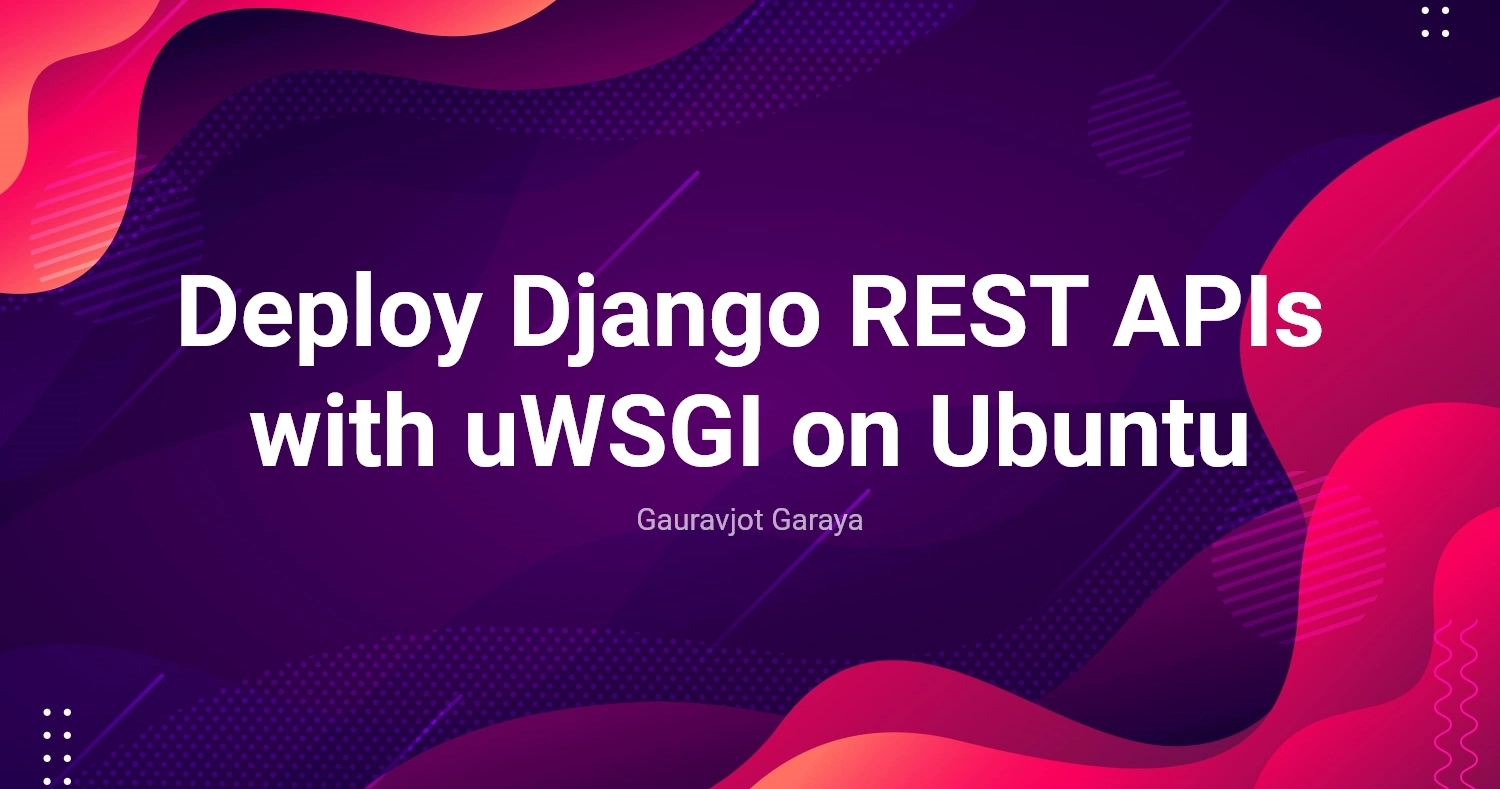
Table of Contents
We will setup the Django package for REST APIs; install required system packages on Ubuntu server; setup supervisor, a popular tool for ensuring our service is running and logging; and NGINX configuration. If you want to setup certificates then you may additionally use Lets Encrypt's certbot.
What does this article not include?
It does not include instructions for setting up the static directory for Django application. If this applies to you, then you may still follow this whereas applicable to your deployment.
Ubuntu Packages
In this article we are using Ubuntu but these packages are available to almost any Linux based distribution.
sudo apt update &&
sudo apt install -y build-essential python3 python3-pip \
python3-dev python3-venv supervisor nginx &&
python3 -m pip install uwsgi &&
Directory Setup
We will create a few directories to store our application and logs.
sudo mkdir /srv &&
sudo mkdir /srv/webapps &&
sudo mkdir /var/log/uwsgi
I like to use srv directory at root of file system, you may choose a location which fits you the best.
Create Dedicated User
It is a good practice to create a dedicated user for running your web applications. Here we will create a user uwsgi_app_user and add it to www-data group which is used by NGINX.
sudo useradd -r -M -s /usr/sbin/nologin uwsgi_app_user &&
sudo usermod -a -G www-data uwsgi_app_user &&
sudo chown -R uwsgi_app_user:uwsgi_app_user /var/log/uwsgi &&
sudo chown -R uwsgi_app_user:www-data /srv/webapps
Django Setup
- Save your Django project in
/srv/webappsdirectory andcdinto it. Create you virtual environment to install your Python packages. Here is a quick-how.
python3 -m venv venv &&
source ./venv/bin/activate &&
python3 -m pip install -r [requirements.txt]
- Admin Portal: If you are using Django's built-in admin portal, you might want to import CSS and other static files which it uses to render itself. You can do so by creating a symlink to it under
/srv/webapps/[appname].
ln -s venv/lib/python[YOUR-INSTALLATION-VERISON]/site-packages/django/contrib/admin/static/admin/ admin
- For next steps, note down the paths to your django project and virtual environment.
/srv/webapps/[appname]
/srv/webapps/[appname]/venv
/srv/webapps/[appname]/admin
You may additionally want to edit your
settings.pyfile to setDEBUGtoFalseor make CORS and CSRF changes.
uWSGI Setup
Within /srv/webapps/[appname] directory, make file uwsgi-[appname].ini. Here is what it has to include.
[uwsgi]
# User settings
uid = uwsgi_app_user
gid = uwsgi_app_user
# Application
; Replace all instances of [appname] with your Django project name
chdir = /srv/webapps/[appname]
module = [appname].wsgi:application
home = /srv/webapps/[appname]/venv ; Path to virtual environment
env = 'DJANGO_SETTINGS_MODULE=[appname].settings'
# Process
master = true
pidfile = /tmp/[appname].pid
socket = 127.0.0.1:8001
processes = 5
vacuum = true
max-requests = 5000
harakiri = 30 ; Timeout in seconds after which request is killed
die-on-term = true ; Gracefully shutdown when SIGTERM signal is received
# Logging and monitoring
log-4xx = true ; Log HTTP 4xx errors
log-5xx = true ; Log HTTP 5xx errors
logto = /var/log/uwsgi/uwsgi-[appname].log
log-maxsize = 52428800 ; 50MB
You may need to includes configuration for plugins (
plugins=python3[x],plugins-dir=/usr/lib/uwsgi/plugins) if you installed uwsgi as a system package and not Python's pip. I recommend to use Python package and the same is recommended by Django's documentation.
Supervisor Setup
As per official website, Supervisor is a client/server system that allows its users to monitor and control a number of processes on UNIX-like operating systems. This is useful to us as it can control our uWSGI process and ensure our Django application stays up and running.
Now lets navigate to it's config directory.
cd /etc/supervisor/conf.d/
Here make a file supervisor.conf to store our configuration. Supervisor will use this config to spawn or restart our server instances.
[program:uwsgi-appname]
command=uwsgi --ini /srv/webapps/[appname]/uwsgi-[appname].ini
autostart=true
autorestart=true
redirect_stderr=true
stdout_logfile=/var/log/supervisor/uwsgi-[appname].log
user=uwsgi_app_user
And then restart the supervisor service.
sudo systemctl restart supervisor
To ensure that uWSGI process is spawned properly, you can check the log files we indicated in configs or check active ports on machine with lsof.
sudo tail -F /var/log/supervisor/uwsgi-[appname].log
sudo tail -F /var/log/uwsgi/uwsgi-[appname].log
sudo lsof -i :8001
Now there are some possibilities. Few commons one are:
- uWSGI processes spawned as expected. Hurray!
- uWSGI cannot be found. In that case, check if you installed uWSGI at another location, such as
/home/[user-name]/.local/bin/uwsgi.
NGINX Setup
To listen to our uWSGI process, you need to setup NGINX. Starts by making the configuration file with your favorite text editor.
sudo nano /etc/nginx/sites-enabled/[domain-com]
A basic configuration that will work for us looks like this.
server {
listen 80;
index index.html index.htm;
server_name localhost;
# For Django Admin static files if you are using it
location /static/admin/ {
alias /srv/webapps/[appname]/admin/; # make sure this matches your path
}
location / {
include uwsgi_params;
uwsgi_pass 127.0.0.1:8001;
}
}
You can change localhost to your domain name here. After this restart NGINX and you should be able to open http://localhost in browser.
sudo systemctl restart nginx.service
Install SSL Certificate
Although, we are done with what we set out to achieve at start of this article, we can go one step further and install SSL certificates from Let's Encrypt.
Follow installation instructions for Certbot: https://certbot.eff.org/
Make sure that you have firewall rule enabled to tcp/80 and tcp/443 if you cannot reach to your server from internet.
To install a certificate, run this command and follow the instructions in terminal.
sudo certbot --nginx